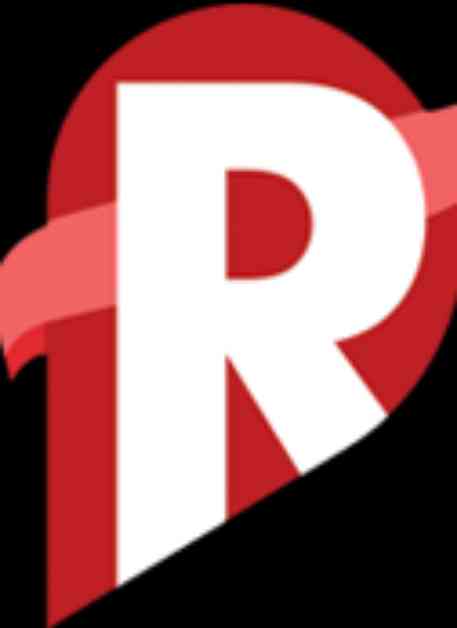**3 Ways to Activate Two-Factor Authentication to Enhance Account Security**
In a rapidly evolving digital world, safeguarding online accounts is crucial. From social media accounts to emails and banking accounts, almost every aspect of our daily lives now involves using online accounts. However, with the increasing amount of personal data and transactions conducted online, the risk of hacking is also on the rise. One of the best ways to protect these accounts is by activating two-factor authentication (2FA).
**Why Two-Factor Authentication is Crucial?**
Two-factor authentication, commonly known as 2FA, is a security method that involves two types of verification to ensure the user’s identity. This system provides an extra layer of protection, meaning that besides entering the correct password, users must confirm their identity in another way. This second method usually involves a code sent via SMS, an authenticator app, or even biometric features like fingerprint or facial recognition. Without 2FA, a hacker who knows your password can easily access and compromise your account. However, with 2FA, even if a hacker knows your password, they still cannot access your account without the additional verification code that only you can receive.
Every platform, from emails to social media and banking apps, supports the use of two-factor authentication. By enabling 2FA, you add an extra layer of security that is harder to breach by unauthorized parties. Now, let’s delve into how to activate two-factor authentication on various popular platforms.
**Activating Two-Factor Authentication on Google (Gmail)**
Gmail is one of the most widely used email services globally. To enable two-factor authentication on your Google account, first, open your account settings. Then, select “Security” and look for the option labeled “2-Step Verification.” Click on the option and follow the on-screen instructions. Google will ask you to enter your account password first to ensure you are the legitimate account owner.
Next, you will be prompted to choose the second verification method. Google offers several options, such as receiving a verification code via SMS or using the Google Authenticator app. If you choose SMS, Google will send the verification code to the phone number you’ve registered. You only need to enter the code to complete the setup process. If you opt for the Google Authenticator app, you need to download the app from either Google Play Store or App Store. After installing the app, follow the on-screen instructions to scan the QR code displayed on your Google account. Once done, every time you log in to Gmail, besides entering your password, you will be required to enter the verification code sent to your phone or generated by the authenticator app.
**Activating Two-Factor Authentication on Facebook**
Facebook also offers two-factor authentication options to enhance its users’ account security. To enable 2FA on Facebook, open the Facebook app or visit the desktop website and log in to your account. After logging in, click on the menu icon (usually three horizontal lines or a triangle in the top right corner) and select “Settings.” In the “Security and Login” section, you will find the option to “Use Two-Factor Authentication.” Click on this option to start the setup process. Facebook will provide you with several additional verification method choices.
You can choose to receive a code via SMS, use an authenticator app like Google Authenticator, or utilize a security device like a FIDO2-enabled USB key. If you choose SMS, Facebook will send the verification code to the phone number registered on your account. If you select the authenticator app, you will be asked to scan the QR code provided by Facebook and confirm that the code generated by the app matches the one displayed on the screen. By activating two-factor authentication on Facebook, you add an extra layer of protection that makes your account more secure against potential hacking attempts.
**Activating Two-Factor Authentication on Instagram**
Instagram, owned by Facebook, also supports two-factor authentication. The process of enabling it is similar to Facebook, but there are slight differences in the interface and settings. Open the Instagram app and log in to your account. Then, go to your profile and tap on the three horizontal lines icon in the top right corner to open the menu. Select “Settings” and then “Security.” In the “Security” section, you will find the option for “Two-Factor Authentication.” Tap on this option and choose the verification method you prefer. Instagram offers the option to receive a code via SMS or use an authenticator app.
If you choose SMS, Instagram will send the verification code to the registered phone number. If you opt for the authenticator app, you need to download an app like Google Authenticator or Authy and scan the QR code displayed on the Instagram screen. Once you activate 2FA, you will be required to enter the verification code every time you log in to Instagram from an unverified device.
**Conclusion**
Activating two-factor authentication is a highly effective step in enhancing the security of your online accounts in a digital world full of threats. By following the steps outlined in this article, you can easily enable 2FA on various platforms like Gmail, Facebook, and Instagram. Remember, online security relies not only on strong passwords but also on additional steps like two-factor authentication. So, make sure to activate 2FA on your important accounts to protect your personal information from potential hacking risks.